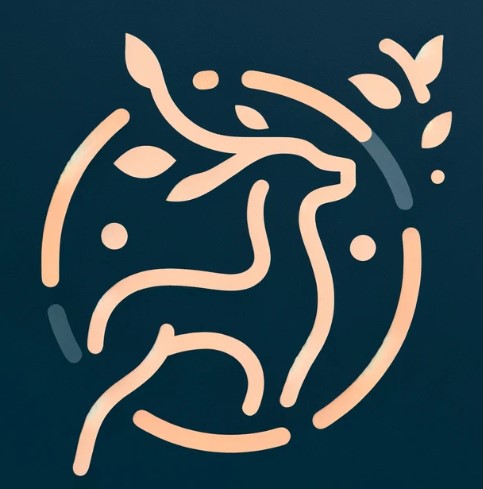Table of Contents
Tips for Securing Your Wi-Fi Network Against Intruders
In today’s interconnected world, a secure Wi-Fi network is not just a convenience—it’s a necessity. With the increasing number of devices connected to the Internet of Things (IoT), the risk of unauthorized access to your network has never been higher. Intruders can exploit weak Wi-Fi security to commit data theft, launch attacks against other networks, or even use your internet connection for illegal activities. Protecting your Wi-Fi network is therefore critical to safeguarding your digital life. Here are detailed tips to enhance the security of your Wi-Fi network against intruders.
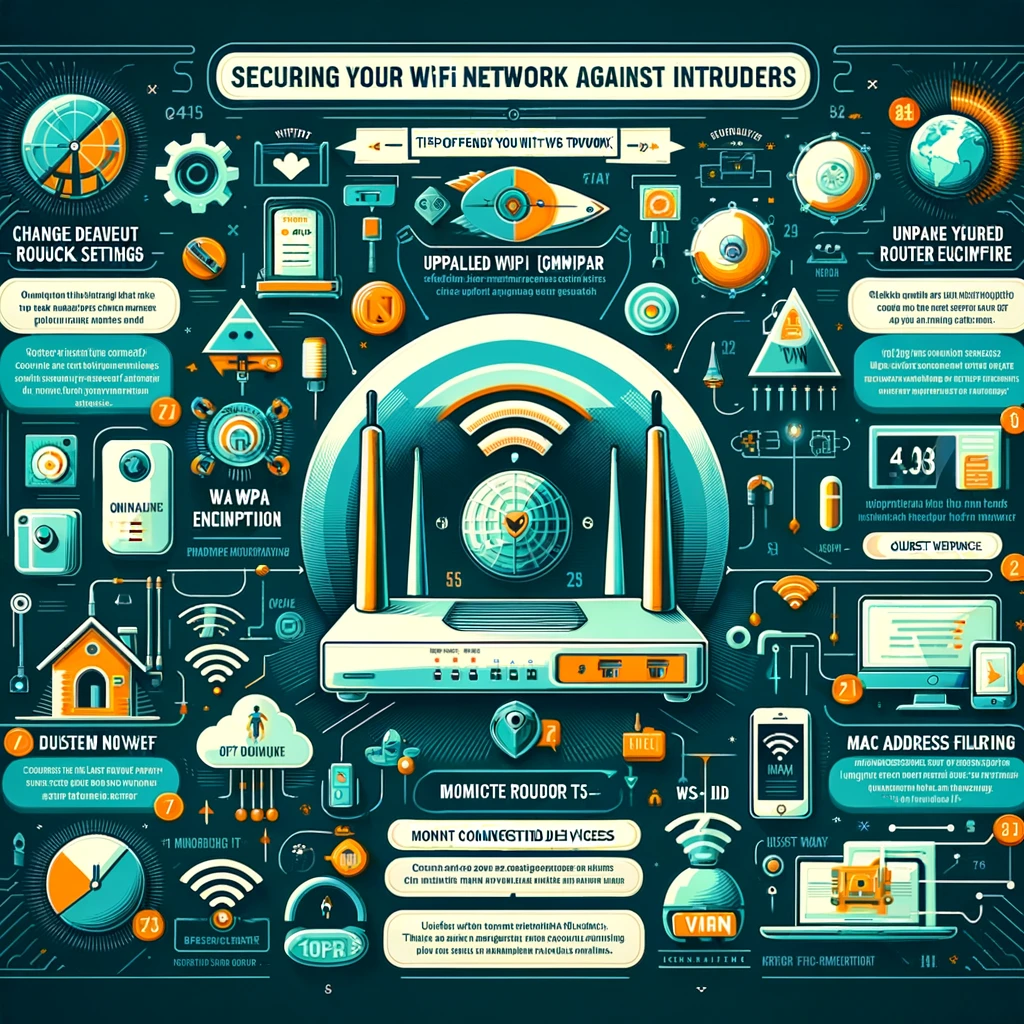
1. Change Default Router Settings
Most routers come with default usernames and passwords that are easily accessible online. Change these credentials immediately to something unique and strong to prevent unauthorized access.
Username: Choose a non-identifiable username.
Password: Use a complex password combining letters, numbers, and symbols.
2. Enable WPA3 Encryption
Wi-Fi Protected Access 3 (WPA3) is the latest security protocol that provides cutting-edge security features. If your router supports WPA3, enable it to ensure that the data passing through your network is encrypted and secure.
3. Update Your Router’s Firmware Regularly
Manufacturers release firmware updates to address vulnerabilities, add features, and improve performance. Regular updates ensure your router has the latest security patches.
4. Disable WPS (Wi-Fi Protected Setup)
While WPS offers a convenient way to connect devices to your Wi-Fi network, it’s also a vulnerability that can be exploited by attackers. Disable WPS in your router’s settings for better security.
5. Use a Strong and Unique SSID (Service Set Identifier)
Your SSID is the name of your Wi-Fi network. Avoid using personal information or default names, as these can be used in targeted attacks. Choose a unique SSID to make it less appealing to hackers.
6. Set Up a Guest Network
If you often have visitors needing internet access, set up a guest network. This keeps your main network secure, as guests connect to a separate network that doesn’t have access to your IoT devices and personal data.
7. Limit DHCP (Dynamic Host Configuration Protocol)
IP Addresses DHCP automatically assigns IP addresses to devices on your network. Limiting the number of DHCP IP addresses to the number of devices you own can prevent unauthorized devices from connecting to your network.
8. Implement MAC Address Filtering
Every device has a unique MAC address. By enabling MAC address filtering, you can specify which devices are allowed to connect to your network, adding an extra layer of control.
9. Monitor Connected Devices
Regularly check the list of devices connected to your network. Most routers offer a way to view this information. If you notice unfamiliar devices, take immediate action.
10. Use VPN Services
A Virtual Private Network (VPN) encrypts your internet traffic, adding an extra layer of security, especially when accessing your network remotely.
11. Disable Remote Management
Remote management allows you to access your router’s settings from anywhere. However, this can also be exploited by attackers. Disable remote management features to limit access to your network’s settings.
12. Turn Off the Network When Not in Use
Turning off your Wi-Fi network when it’s not in use, especially during extended periods away from home, reduces the window of opportunity for attackers.
Conclusion
Securing your Wi-Fi network requires diligence and ongoing effort. By implementing these tips, you can significantly reduce the risk of intrusions and protect your network and devices from unauthorized access. Regularly review and update your network’s security settings to combat evolving cyber threats and ensure a secure and reliable digital environment for you and your devices.
Go Home